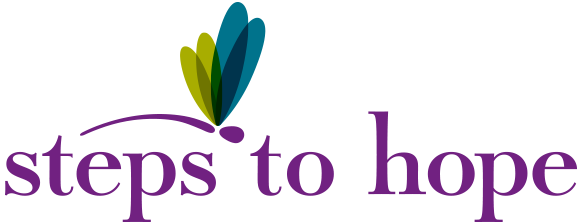SEXUAL ASSAULT AWARENESS MONTH - SAFE WEB BROWSING
When you want answers, chances are you’re going to look online. According to a recent study from the Pew Research Center, 72 percent of Internet users say they looked online for health information within the past year. People affected by sexual violence also turn to online resources for support. Whether you are looking for help for yourself or someone you care about, there are two important safety elements to consider: privacy and security.
Privacy: use private browsing, delete activity, or use another device
Your browser downloads and stores a record of the webpages you visit on your computer or device. This is called a web history, also known as a browser cache. There are times when you may want conceal your activity online for safety reasons. There are a few ways to accomplish this:
Use private browsing. Most browsers have a privacy mode that allows you to visit websites without storing any record of your activity on your computer or device. Learn more about private browsing:
Google: Incognito Mode
Firefox: Private Browsing
Internet Explorer: InPrivate Browsing
Safari: Private Browsing
Clear your cache, history, and cookies. If you visited a site without privacy mode, you can erase records of your activity by clearing your cache, history, and cookies on your computer or device. Keep in mind that if someone is actively monitoring your computer, erasing this data could alert them to the fact that you are trying to conceal your actions.
Mozilla Firefox: delete browsing history, clear cache, and delete cookies
Internet Explorer: delete browsing history and delete cookies
Google Chrome: delete browsing history, clear cache, and delete cookies
Safari: privacy support
Use another device. If you believe your computer or device is being monitored or isn’t safe, consider using a computer from a friend or a public library. You can find the nearest library by visiting PublicLibraries.com
Security: look for “https” and encrypt your data
The more ways you connect online, the more opportunities you have to protect your information and the information you share with others.
Use secure sites. Verify that a site is secure by looking for “https” at the beginning of the URL or the small lock icon that appears in the web address bar. These symbols let you know that the site has been encrypted, meaning that your visit to this site hasn’t been intercepted by another computer. If you don’t see either security symbol, be cautious about information you share on that site. Some sites use “http,” which is not secure.
Encrypt your data. Even if a site uses https, the hosts of that site can often still access your data. For example, messages and pictures that you’ve sent over an email service could be viewed by the company who run this service. You can choose to use services that encrypt your data before sending it to the cloud.
Review your syncing settings. If you share a device with someone, look into the settings on your devices that control what information is copied to the cloud. For example, if you visited a website in Google Chrome on your mobile device, it might be listed in the history on your desktop or laptop computer. You can adjust syncing settings to limit what information can be accessed by different devices. If you’re concerned with someone monitoring your activity, use private browsing mode.
You can report inappropriate images.
If you see or receive inappropriate sexual images online, you can report it to police or through CyberTipline.org. Cyber Tipline “receives leads and tips regarding suspected crimes of sexual exploitation committed against children.” Child pornography is a crime. If you encounter these images online, you can play a role in having them removed and holding perpetrators accountable.
To speak with someone who is trained to help, call the National Sexual Assault Hotline at 800.656.HOPE (4673) or chat online at online.rainn.org.
For more information go to https://www.rainn.org/safety-prevention